Online Portal FAQ
Below you will find useful information, step by step instructions and answers to your top asked questions. If you need additional assistance, please do not hestitate to reach out to us!
Below you will find useful information, step by step instructions and answers to your top asked questions. If you need additional assistance, please do not hestitate to reach out to us!
To get started, you will need to activate your account in Time To Pet. You can activate your account using the app or the online portal on your computer.
To activate your account, please visit https://www.timetopet.com/portal/activate and enter your email address. Your login will be the email address that you use to communicate with Windy City Paws. Click “Send Activation Email”.
You will then receive an email with a link to activate your account. Here is a help link: https://help.timetopet.com/article/50-activating-your-account . Please call our office at 312-473-6466 or email us at info@windycitypaws.com if you have any questions or if your email is not recognized so we can assist you.
You can then open the app and when logging in for the first time you will be asked to reset your password and to accept our Terms and Conditions. Please read carefully and when finished, click the checkbox.
Once your account has been activated, when using the app for the first time, you may be asked if you would like to allow notifications.
WCP Tip: Allowing notifications will allow the system to send you real-time updates regarding your pet. WCP staff, walkers, and sitters will be using this, so we request all clients download the app and allow notifications for efficient communication!
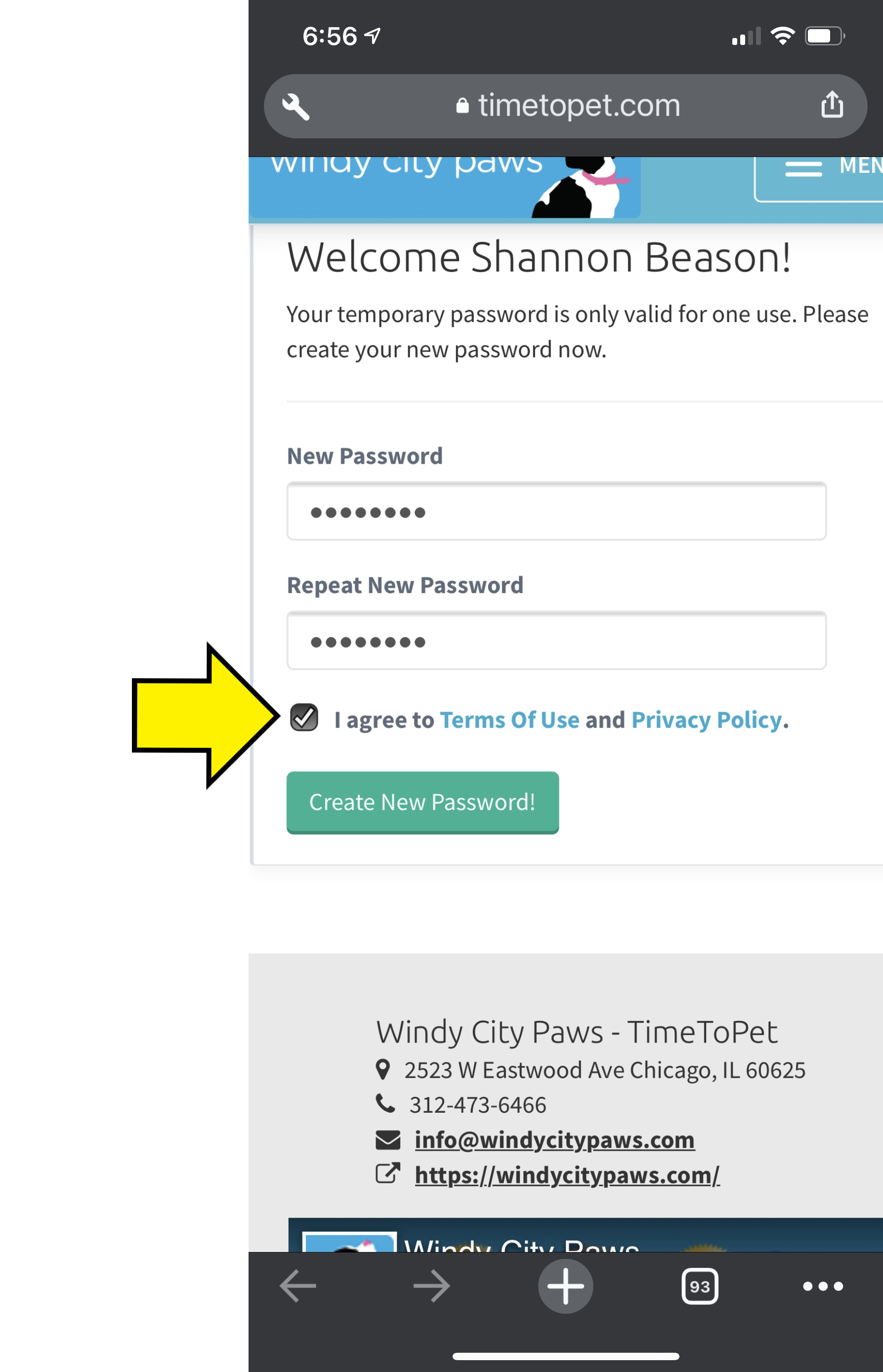
To activate your account via computer, please visit https://www.timetopet.com/portal/activate and enter your email address. Your login will be the email address that you use to communicate with Windy City Paws. Click “Send Activation Email”.
You will then receive an email with a link to activate your account. Here is a help link: https://help.timetopet.com/article/50-activating-your-account. Please call our office at 312-473-6466 or email us at info@windycitypaws.com if you have any questions or if your email is not recognized so we can assist you.
When logging in for the first time you will be asked to reset your password and to accept our Terms and Conditions. Please read carefully and when finished, click the checkbox.
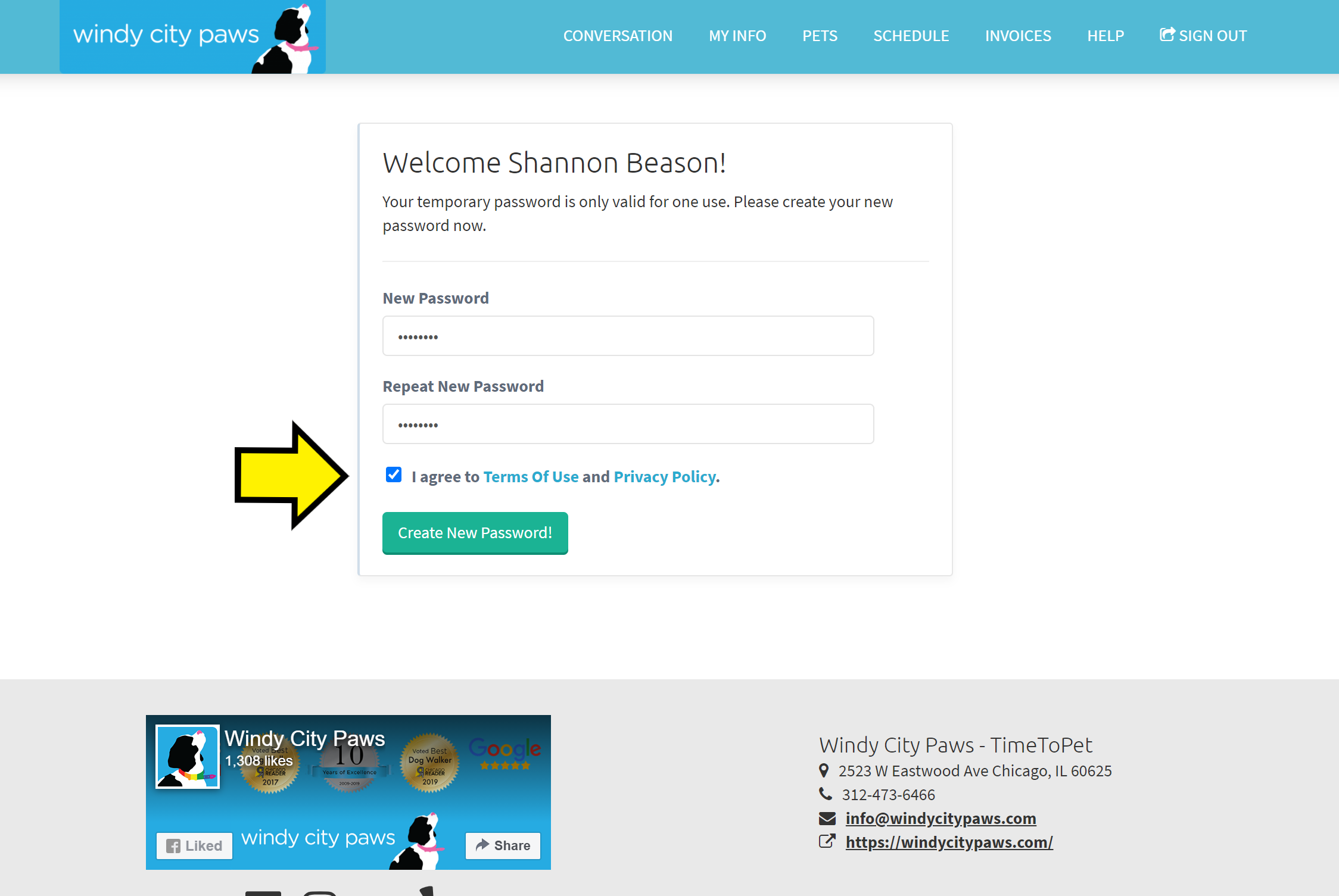
At any time if you forget your password or are unable to log in, please use the instructions in this link to reset your password: https://help.timetopet.com/article/49-resetting-your-password
Once your account is activated, you will need to set up your payment method.
Once logged in, you will see the Conversations screen. In the top right corner, tap Menu:
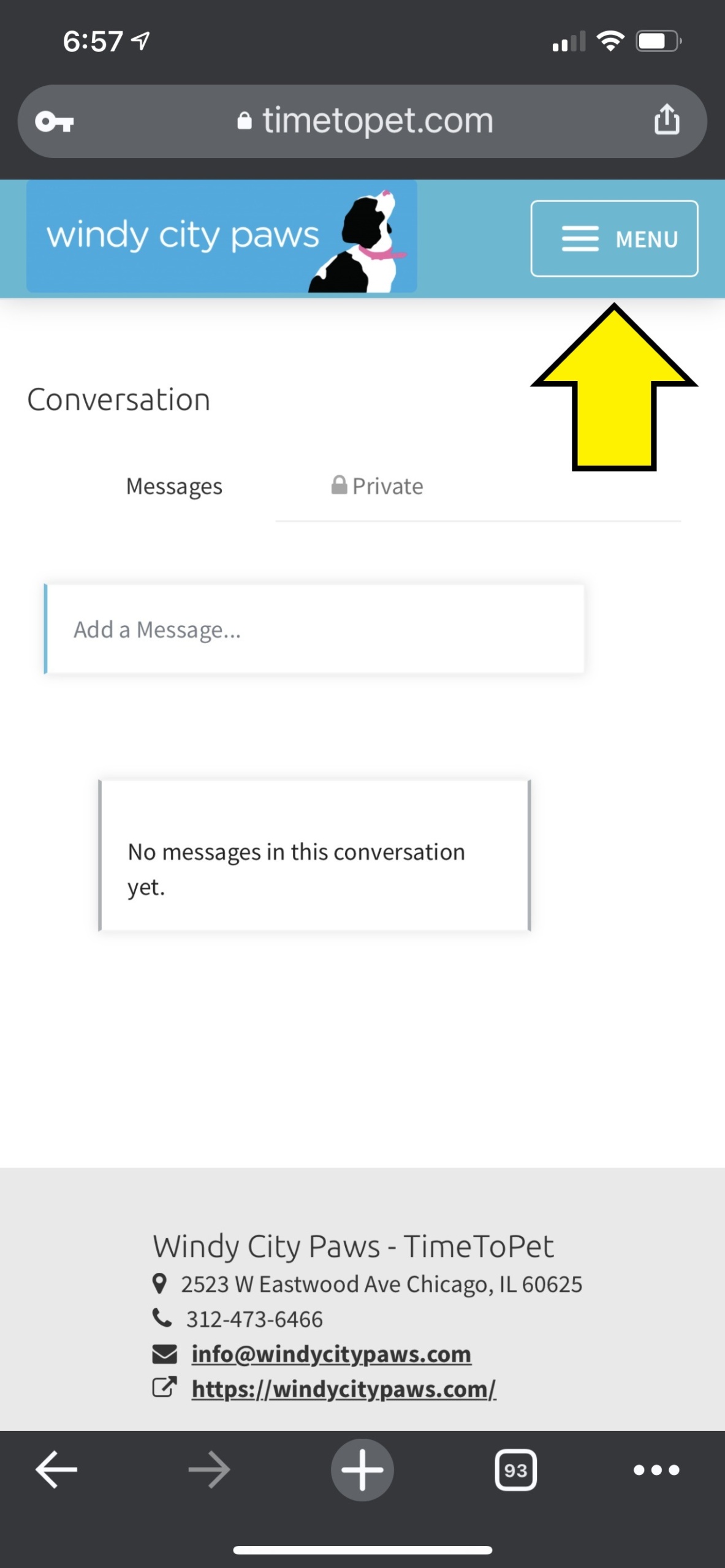
From the menu, select "Invoices":
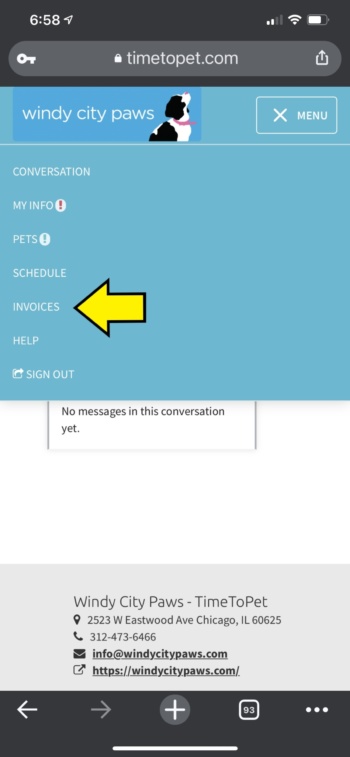
On the Invoices screen, you will see the current invoice. From this screen, tap on the Payment Method button:
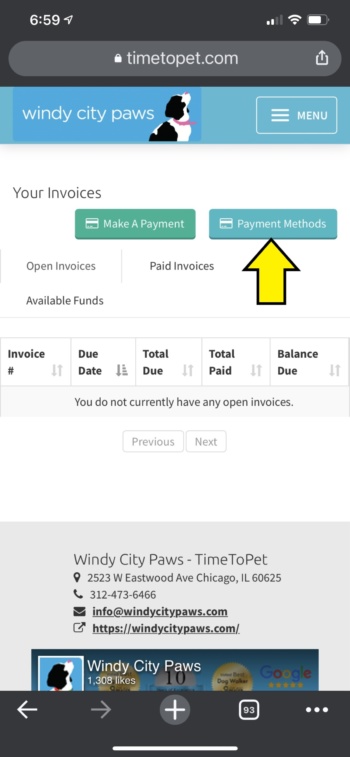
You may now add your credit card information:
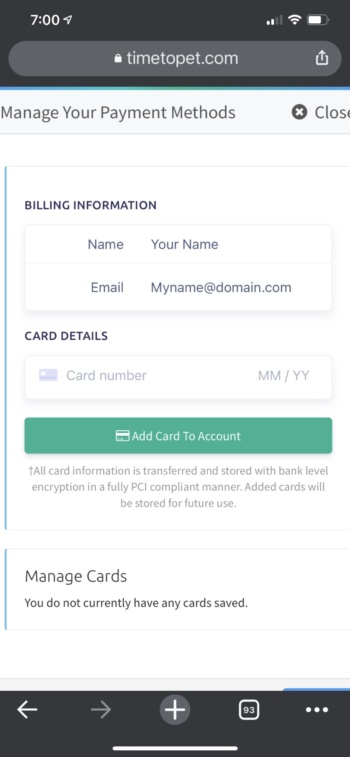
Once logged in, you will see the Conversations screen. In the top menu bar, click on Invoices:
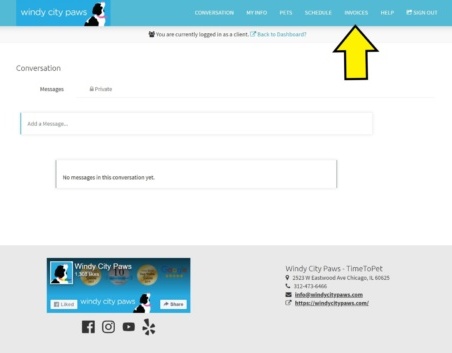
On the Invoices screen, you will see the current invoice. From this screen, click on the Payment Method button:
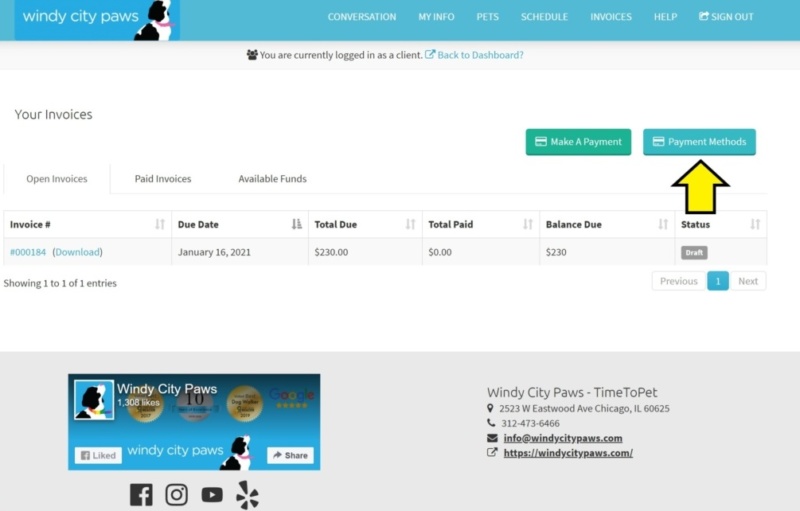
You may now add your credit card information:
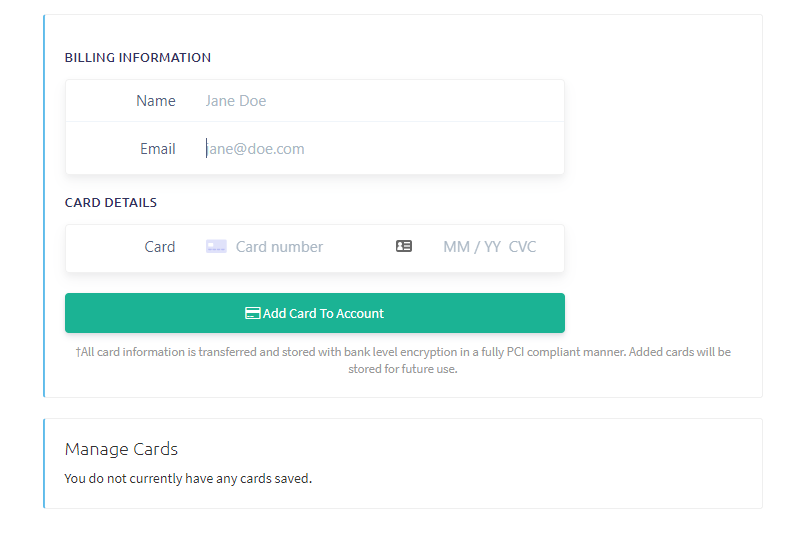
If you would prefer to pay using your bank account through ACH, please use the instructions in this link. https://help.timetopet.com/article/188-making-payments-with-ach
To remove a payment method, please use the instructions in this link. https://help.timetopet.com/article/189-remove-payment-on-file
Please use the instructions in these links to update your personal information and information about your home.
App: https://help.timetopet.com/article/155-my-info
Web: https://help.timetopet.com/article/45-my-info
WCP Tip: By keeping your personal information and home information up to date, you can be sure that our staff are best able to care for your pet.
Please use the instructions in these links to update your pet’s information and visit instructions.
App: https://help.timetopet.com/article/156-pets
Web: https://help.timetopet.com/article/47-your-pets
WCP Tip: It is important that our staff has all updated information about your pet in our system so that they can provide the highest level of service.
Please use the instructions in these links to cancel or request a change to your already scheduled services.
App: https://help.timetopet.com/article/157-schedule
Request on Web: https://help.timetopet.com/article/46-requesting-services
Cancel or Change on Web: https://help.timetopet.com/article/43-requesting-changes-to-services
WCP Tip: Requesting services with at least a 72 hour notice greatly increases the odds of walker availability in your area. Be sure to enter any needed cancellations before 5:00pm the day before the service to avoid being charged for that service.
Please use the instructions in these links to communicate with your walker and our office staff.
App: https://help.timetopet.com/article/154-conversation-feed
Web: https://help.timetopet.com/article/48-using-the-activity-feed
WCP Tip: You can send messages directly to your walker or private messages to our office staff using this feature.
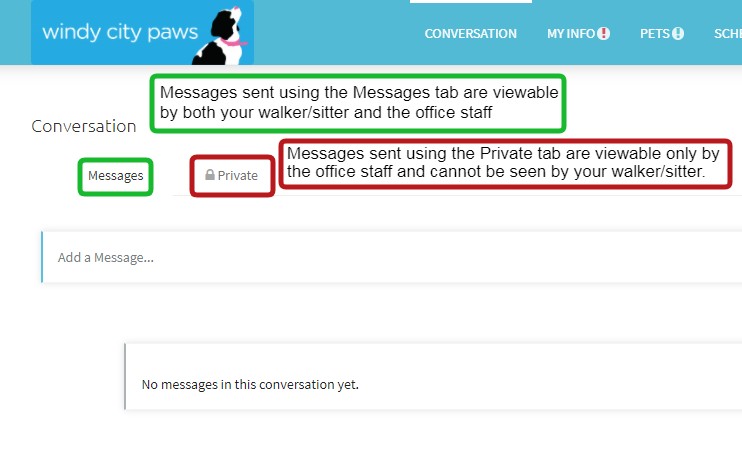
Please use the instructions in these links to view credits, view or pay an invoice as well as add a tip.
App: https://help.timetopet.com/article/158-invoices
Web: https://help.timetopet.com/article/44-invoices
WCP Tip: Your invoice is visible during the two week invoice period and you are able to add a tip at any time!
At any time if you forget your password or are unable to log in, please use the instructions in this link to reset your password. You can only do this on the web:
https://help.timetopet.com/article/49-resetting-your-password
WCP Tip: Set your password as something that you will remember but avoid using “easy to guess” words or phrases such as your pet’s name.